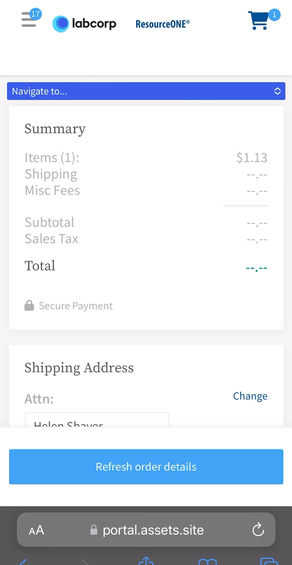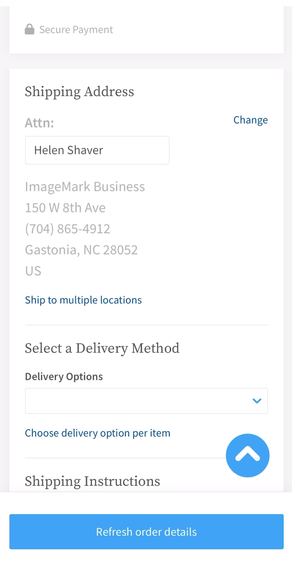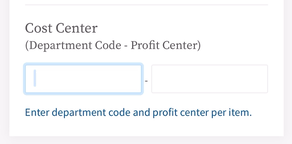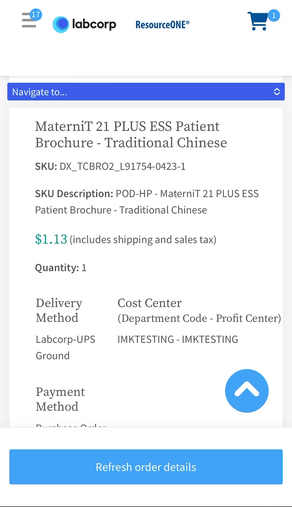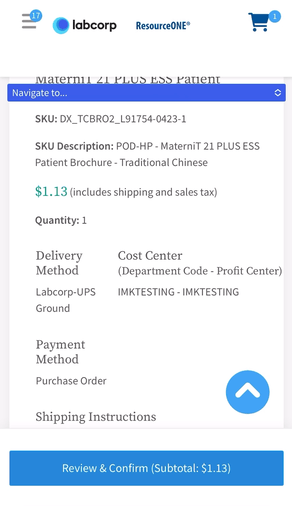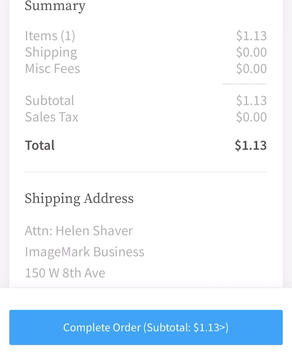Mobile Quickstart Guide
We're thrilled to have you here. This guide is designed to help you navigate and make the most of our services.
Table of Contents
- First-Time Login: This section will walk you through the process of logging in for the first time.
- Ordering an Item: Ready to place your first order? This section will guide you through the steps.
- Open the Downloads List in iOS Safari: Need to download and open a PDF on your iPhone? We've got you covered.
- How to Complete Checkout: This section will guide you through the steps to complete your order.
First-Time Login
-
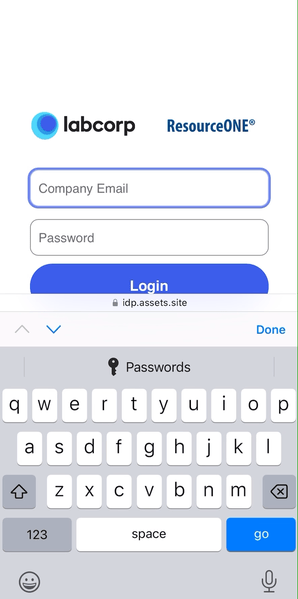 Access ResourceONE®: Navigate to ResourceONE® directly via this
link: https://labcorp-r1.com.
You will typically be directed to the catalog page after login.
Access ResourceONE®: Navigate to ResourceONE® directly via this
link: https://labcorp-r1.com.
You will typically be directed to the catalog page after login.
- Reset Default Password: On your first login, you will be required to reset the default password. Your new password should include at least two uppercase letters and two numbers.
- Agree to the Terms of Service and Privacy Policy: Read and agree to the Terms of Service and Privacy Policy by clicking "I AGREE."
- Set a Security Question: Choose a security question and provide an answer, then click "Apply Changes."
Ordering an Item
- Navigate to the Product Page: The product page contains details like image previews and the minimum order quantity.
- Favorite the Product: If you like a product and want to save it for later, you can add it to your favorites. Simply tap on the heart icon, as shown below:
- Specify the Quantity and Add to Cart: Once you've decided on a product, specify the desired quantity. Then, tap on the "Add to Cart" button to add the product to your shopping cart.
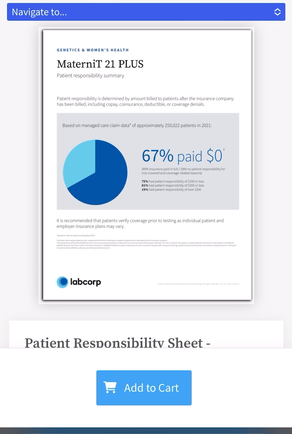
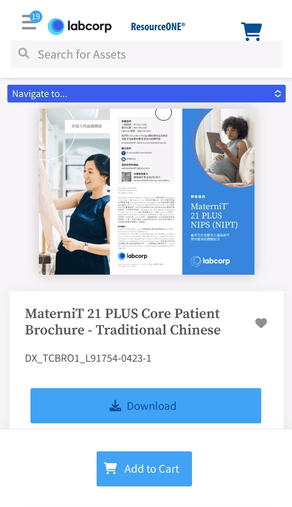
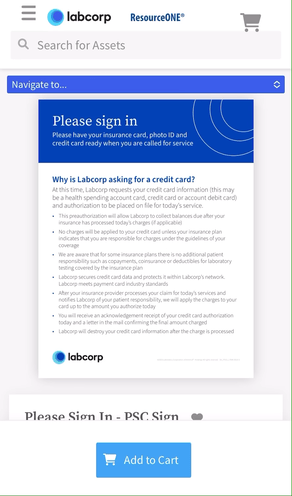
Open the Downloads List
- Open Safari: Tap on the Safari icon to open the browser.
- Locate the Address Bar: The address bar can be at the top or bottom of the screen, depending on your settings.
- Top: If the address bar is at the top, you'll find it right below the status bar (where the time, battery level, and signal strength are displayed).
- Bottom: If the address bar is at the bottom, it's part of the tab bar. It's located above the home indicator (the thin, horizontal line at the very bottom of the screen).
- Access Downloads List:
- Top: If the address bar is at the top, tap on the icon that looks like an arrow pointing downward into a tray. This is the downloads icon, and it's located on the right side of the address bar.
- Bottom: If the address bar is at the bottom, tap on the icon that looks like an arrow pointing upward out of a tray. This is the downloads icon, and it's located on the left side of the address bar.
- View Downloads: After tapping the downloads icon, a list of your downloads will appear. You can tap on a file to open it, or swipe left on a file to see options for sharing, deleting, or finding it in the Files app.
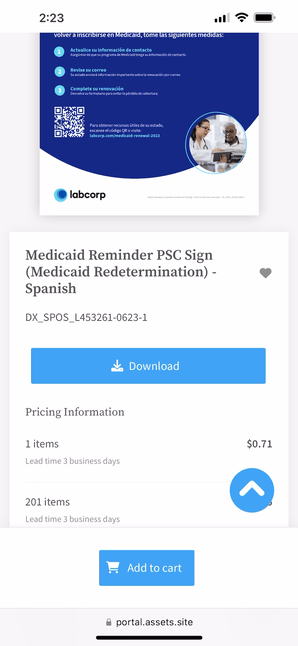
How to Complete Checkout
- Select a Shipping Address: Choose an existing Shipping Address or add a new one using the "Change" link.
- Select a Delivery Method: Choose your preferred delivery method.
- Fill in Cost Center Details: Enter your Department Code and Profit Center in the "Cost Center" fields.
- Refresh Order Details: Click on "Refresh Order Details." You'll be prompted to correct any invalid details at this stage.
- Review and Confirm: Click on "Review and Confirm" to ensure all the details of your order are correct.
- Complete Order: Finally, click on "Complete Order" to finalize your purchase.